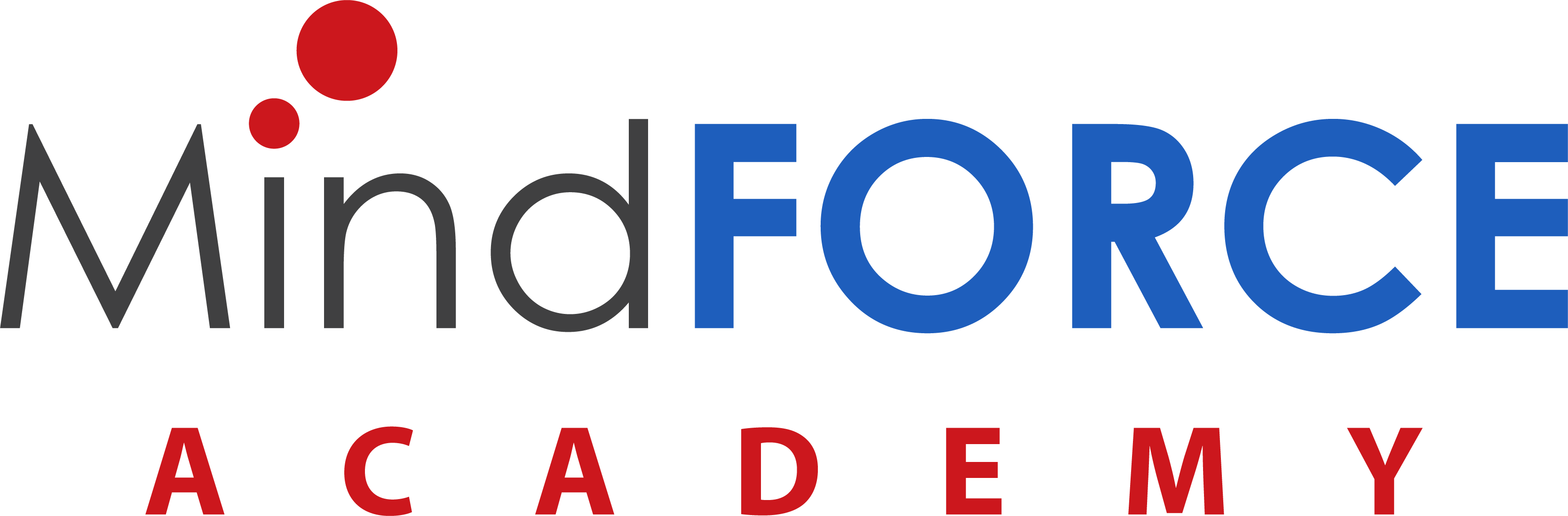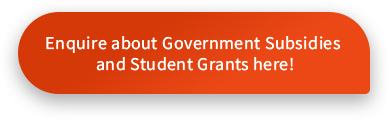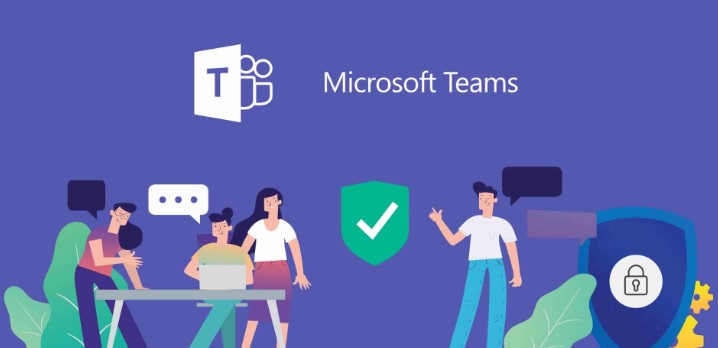+65 6338 0727
First-time login to Microsoft Teams
First-time login to Microsoft Teams
It is my first time logging into Microsoft Teams. How do I log in to attend my class?
Here are the steps for first time users of Microsoft Teams.
You should have received a link to your personal email from Microsoft, with the subject title, “You have been added to a class in Microsoft Teams.”
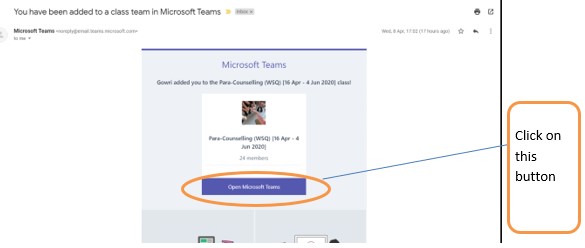
Next, it will direct to you a webpage:
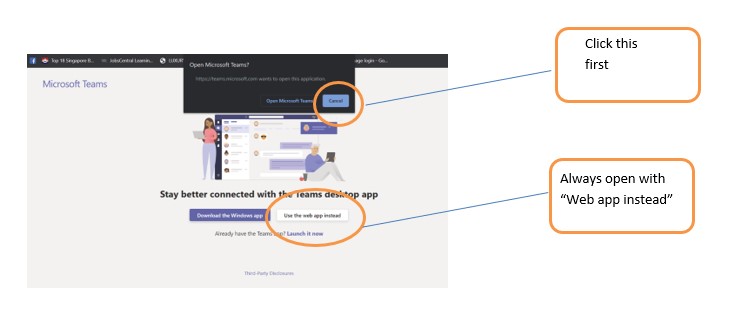
It will then direct you the Microsoft Sign In Page. Enter your email address that you provided when you registered with the school.
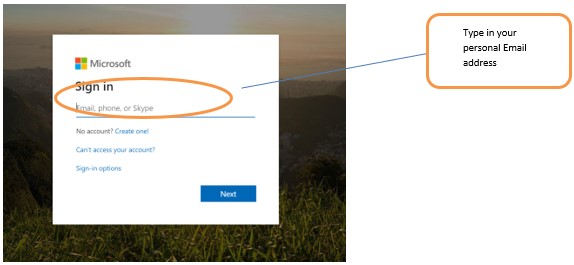
After you are done typing in your email address, enter your password.
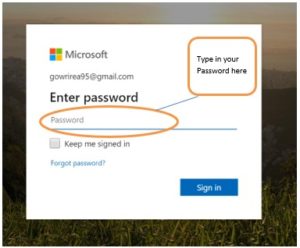
1. You may need to reset your password (it does not reset your actual email password)
2. Another email will be sent to authenticate you under Microsoft Teams. A code will be in the email; type that in to verify and proceed.
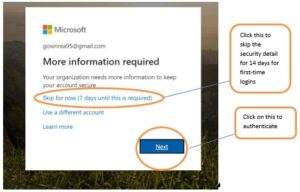
It will then direct you to authenticate your account with your mobile phone through the Microsoft Authenticator app. First-time users have the option to Skip for 14 days before they are required to do so.
After that, it will lead you this page.
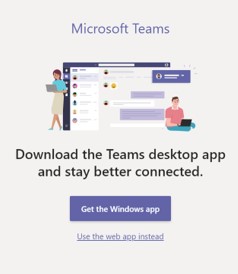
You may download the Desktop app by clicking “Get The Windows app”, but you may also click “Use the web app instead”. Click on it and you will be logged into Microsoft Teams.
I am having problems signing to Microsoft Teams. What do I do?
Here are some possible situations why you may be facing problems signing in to Microsoft Teams.
| Issue | Resolution |
|---|---|
| You ran into an authorization problem. | Make sure your date and time are set up correctly. Whether your date and time are accurate will affect your ability to connect to secure sites (https). |
| The request has timed out OR the server name could not be resolved. | Ensure that you are connected to the Internet. Then work with MindFORCE Academy Staff to ensure that other apps or a firewall configuration aren’t preventing access. |
| Your request needs to be approved by a resource owner or authorization server. | Contact MindFORCE Academy Staff so they can approve your request. |
| You’re not using the right credentials. | The Windows credentials you signed in with are different than your Office 365 credentials. Try to sign in again with the correct email/password combination. If you continue to receive this status code, contact MindFORCE Academy Staff. |
Alternatively, you can contact our Ops Manager at opsmanager@asasedu.com if are experiencing other problems with signing in.
Please contact us at 6338 0727 for more information.