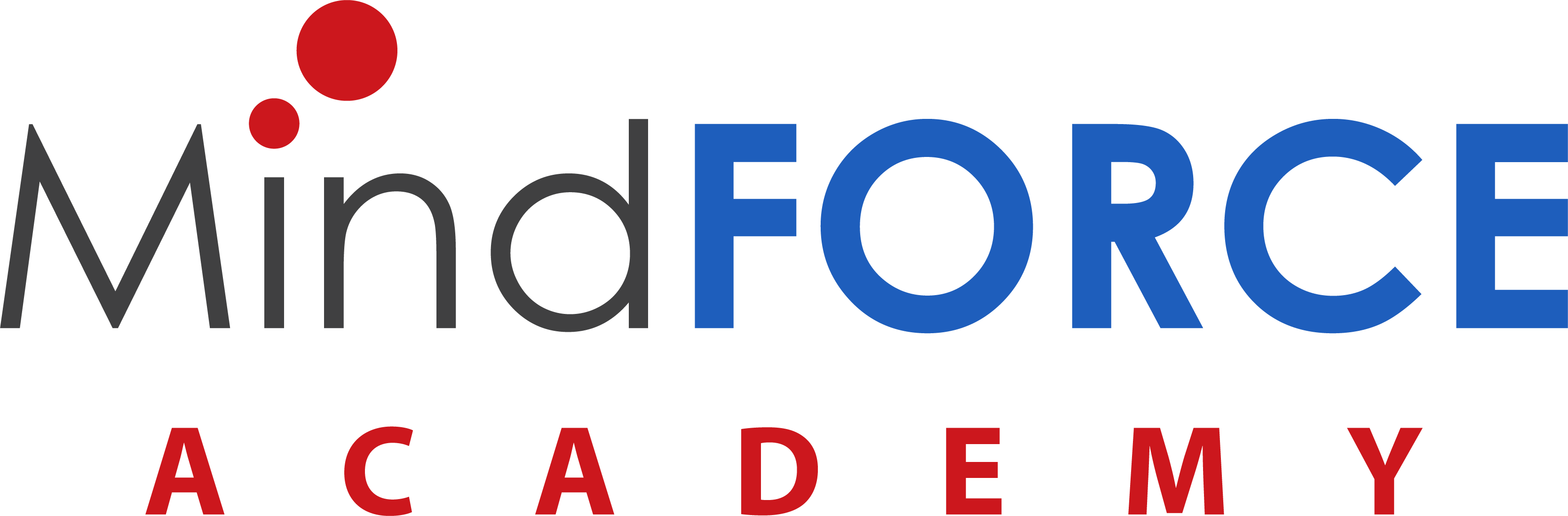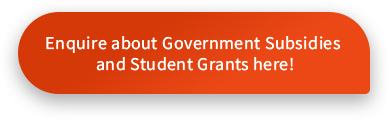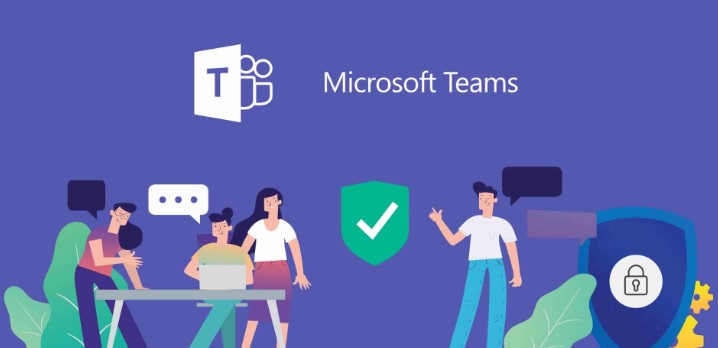+65 6338 0727
e-Learning through Microsoft Teams
e-Learning through Microsoft Teams
For first time users of Microsoft Teams, click here for more information.
- What is Microsoft Teams?
- What’s the difference between a team and a channel?
- What does it mean to be @mentioned?
- How do I access the class recordings in Teams?
- How do I access the course materials for my module(s)?
- Who can I contact if I am experiencing technical issues?
What is Microsoft Teams?
Microsoft Teams is the ultimate messaging app for real-time collaboration and communication, meetings, file and app sharing, accessible to each faculty and student of MindFORCE Academy.
- Chat with text, audio, video, and file sharing.
- Have a private chat.
- Store all your files, docs, and more in one place.
- Integrate your favorite apps—Planner, SharePoint and many more
What’s the difference between a team and a channel?
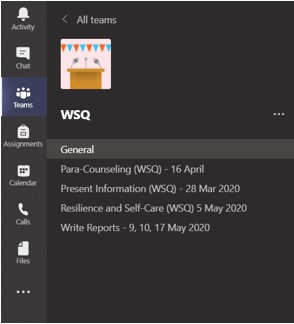
Teams are made up of channels, which are the conversations you have with your classmates or lecturers. For every module you are attending, you will be a member of that Team.
Channels are where text, audio, and video conversations open to the whole team happen, and where files are shared.
While channel conversations are public, chats are just between you and someone else (or a group of people).
What does it mean to be @mentioned?
A @mention is a way to get your attention in a channel conversation or chat. When your lecturer or classmate @mentions you, you get a notification in your Activity feed, and you also see a number next to the channel or chat you were @mentioned in. Click the notification to go directly to the point in the conversation where they mentioned you.
How do I access the class recordings in Teams?
Go to Teams and select the respective module. In Posts, you will access the link of the previous sessions’ recordings. Please allow 3 working days for the video to be generated.
If you do not see the video, please request the link from our Ops Manager at opsmanager@asasedu.com.
How do I access the course materials for my module(s)?
At the moment, the relevant documents will be uploaded in Google Drive; the link will be made available to students on the day of class commencement, until further notice.
The link will be published to the Team Posts as shown below.
We recommend students to download the mobile application of Microsoft Teams to keep up with the latest class updates.
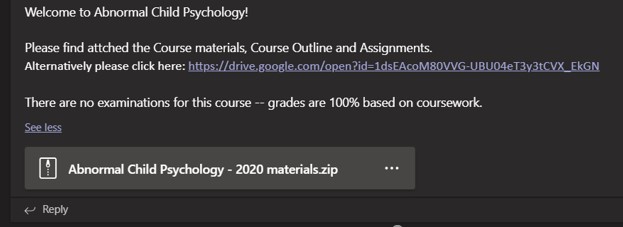
Who can I contact if I am experiencing technical issues?
If you are experiencing problems with Microsoft Teams, kindly contact our Ops Manager at opsmanager@asasedu.com and we will be glad to assist.
Please contact us at 6338 0727 for more information.